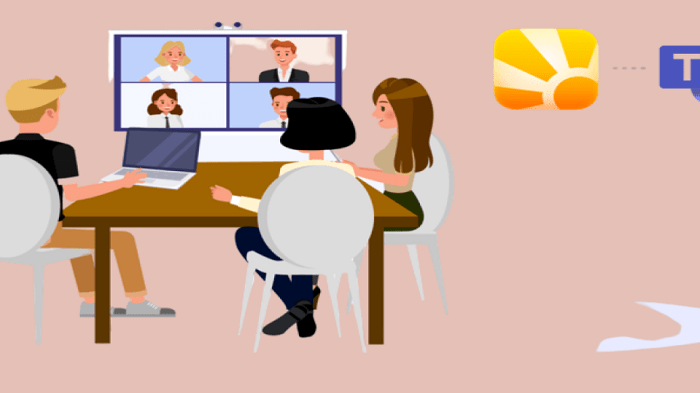8 Responsive Design Strategies For Mobile Learning
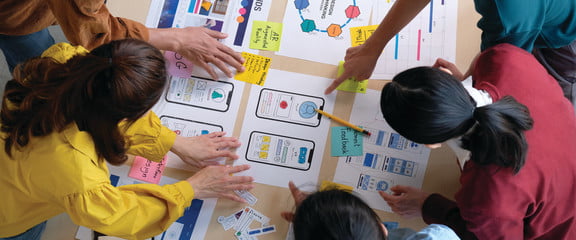
The thought of designing every conceivable gadget might be overwhelming. Here are 8 responsive design strategies to guide you through the process of creating a responsive web tool, application, or course.
Also read: Online Learning Environment: Redesigning Social Presence
Using 8 Responsive Design Strategies To Improve Mobile Learning
Building a web tool for your online training is now necessary. Here are 8 suggestions to assist you to avoid some of the less obvious hazards when working in a world full of numerous gadgets and enhancing the effectiveness of your design before you begin:
1. Adapt Interactive Elements
The interactive nature of interactive features must be obvious. The luxury of offering hover events to the user on computers with a mouse pointer is available. This frequently serves to distinguish between elements that can be clicked and those that cannot.
The ability to “hover” over a button, image, or piece of text is not available to mobile users. To guarantee that the user understands where to go next, tappable things need to clearly indicate. In addition, the size of your interactive elements must be correct. Small, challenging interactive elements make users’ experiences less enjoyable because they are tough to use.
2. Collapse Your Content
A multi-column layout is a choice for larger screen sizes and can quickly give the user access to a ton of information. You must envision your design as a one- or two-column layout for mobile devices. Do not be afraid of the scroll; users are used to scrolling up and down to get content.
You might also think about using swipeable carousel content. Users are also accustomed to the smooth motion of swiping left and right.
3. Design Mobile-Friendly Graphics
An excellent method to liven up your design is to incorporate visuals. The text should not be included in intricate graphics that will be scaled. Considering the text’s legibility is far more important than it would be for an illustration or picture. Use the images to add visual interest while letting the text provide clear information.
When creating infographics for mobile learning, segment your content so that it can be separated into different sections for different configurations. You might think of your infographic as a set of responsive subsections rather than scaling the complete image.
Depending on the capacity of the user’s device, each component can either stand alone or work together with the other elements to form a cohesive whole.
4. Develop An Intuitive UI
One of the best methods to enhance the efficiency of your learning process is to design a User Experience that is simple to understand. The focus is taken away from the material when the learner has to concentrate on how to use a course or an application. Mobile users do not have the convenience of a full-sized screen to locate the links they want to click on more.
To reduce user annoyance, intuitive navigation and simple-to-tap buttons are crucial. This example shows how to use buttons that are simple to tap and have extremely obvious navigation.
5. Input Section Breaks
It’s critical to prevent users in a scrolling world from skipping through all of the material and scrolling to the bottom of the page without reading anything. Your content should be broken up to give the consumer some much-needed breathing room.
The user can refocus on the material with the aid of section breaks. They also offer room for color pops and chances to add graphic flair. The “candy-cane” effect should be avoided, though. A repetitive and uninspired appearance may come from switching between a colored block backdrop and a white background for section breaks.
For the section breaks, don’t be scared to increase the font point sizes. Contrast is excellent for grabbing the learner’s attention and refocusing them. Your design will have more vitality as a result of the point size diversity.
Users may quickly move through the information thanks to section breaks. Short headers are simple to scan and give the user the background information they need to decide whether to read further into the subsection.
6. Maximize Space With Icons
When developing your mobile learning content, it’s important to make the most of the available space. An icon is a great way to pack a lot of information into a little area. Icons use space far more effectively than text, which needs a certain point size to be readable.
Icons can be scaled down and still be readable when they are designed well. It’s a good idea to maintain equilibrium between positive and negative space when creating symbols that will be scaled. The thickness of the strokes should prevent them from disappearing at smaller sizes. Counter-space needs to be given the same weight as other spaces.
7. Reduce The Number Of Clicks
An ideal balance should be struck between user interaction and user fatigue. The motivation needed to click reduces dramatically with each consecutive click. Create your web tool or course to ensure that the most information is accessible before requiring users to use the energy necessary to click.
8. Remember Performance Efficiency
There will be times when your mobile users lack access to fast internet or a reliable connection. Relevance of download size If responsive sites aren’t properly optimized, they risk performing worse. Performance may suffer while downloading and displaying files made for larger displays. It’s crucial to scale your media to strike a mix between high-quality material and information that downloads rapidly.
Your site will load more rapidly on all screen sizes if your responsive development is correctly tuned for all of your adaptive designs.
Mobile learning and mobile devices are closely related. The User Experience will be improved by using these 8 responsive design strategies and learners will be able to learn what they need when they need it.