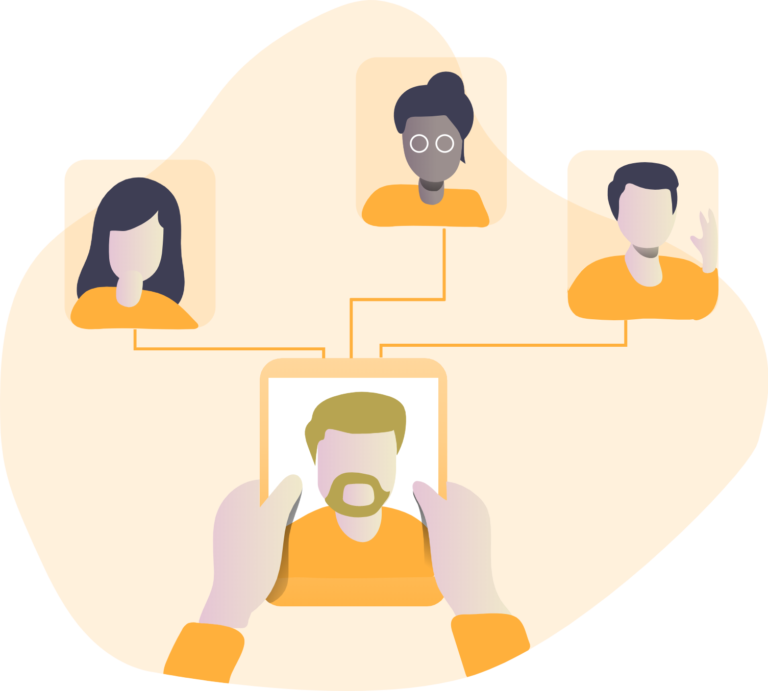How to Check JAMB CAPS and Accept Admission Offers

JAMB CAPS is an online platform that allows candidates to check their admission status and accept or reject admission offers from various institutions in Nigeria. In this article, we will provide a step-by-step guide on how to check your JAMB CAPS admission status and accept or reject admission offers using a computer or mobile device.
Read: Pass Mathematics with our Online Maths Video Lessons for JAMB, WAEC, NECO and NABTEB Candidates
Steps to Check JAMB CAPS Admission Status
1. Visit the JAMB website at jamb.gov.ng
2. Go to the e-Facility account/Login section.
3. Enter your email and password used during the JAMB registration process.
4. Click on “Login” to access your CAPS account.
5. Go to the “Check Admission Status” section.
6. Enter your JAMB registration number.
7. Click on “Access My CAPS.”
Accepting or Rejecting Admission Offers
Once you have accessed your JAMB CAPS account, you will see your admission status, institution, course, and UTME subject combination. If you have been offered admission, you will see a “Congratulations” message along with “Accept” and “Reject” buttons.
To accept your admission offer, follow these steps:
1. Locate the “Accept” button and click on it.
2. You may see a confirmation message asking if you are sure you want to accept the admission offer. Click on “Okay” to confirm.
To reject an admission offer, follow these steps:
1. Locate the “Reject” button and click on it.
2. You may see a confirmation message asking if you are sure you want to reject the admission offer. Click on “Okay” to confirm.
Remember, once you accept an admission offer, other institutions will not consider your application. Conversely, rejecting an offer keeps potential opportunities with other institutions open.
What is JAMB CAPS and How does it Work?
JAMB CAPS, which stands for Central Admission Processing System, is an online platform developed by the Joint Admissions and Matriculation Board (JAMB) to streamline the admission process for tertiary institutions in Nigeria. It aims to make the admission process more efficient, transparent, and credible. Here’s how JAMB CAPS works:
1. Simplifies the Admission Process: JAMB CAPS simplifies the admission process by providing a seamless platform for applicants to accept or reject admission offers.
2. Restores Decision-Making Power to Tertiary Institutions: The system restores the decision-making power to tertiary institutions regarding admissions, allowing them to select qualified candidates based on their criteria.
3. Promotes Transparency and Minimizing Errors: CAPS promotes transparency in admission proceedings and minimizes errors associated with manual processes, ensuring a more reliable and fair admission process.
4. How it Works: Applicants are required to create a profile on the JAMB website and provide their registration details. Once logged in, they can view their admission status, accept or reject the offer, or wait for further consideration. If an applicant accepts an admission offer, their name is removed from the list of available candidates, and the space is offered to someone else.
5. Admission Status and Decision Options: The system provides various admission status options such as “Not Admitted,” “In Progress,” “Proposed,” “Recommended,” “Approved,” and “Accepted.” Applicants can accept or reject admission offers, and those who reject offers are placed in the “marketplace,” where their details are sent to schools in need of such candidates.
Check out Microsoft Dumps with Practice Test Questions.
How to Create an Account on JAMB CAPS
To create an account on JAMB CAPS, follow these steps:
1. Visit the JAMB Official Website: Go to the JAMB official website at jamb.gov.ng/efacility.
2. Provide Essential Details: Enter your original email, confirmation email, main phone number, confirm cell number, and select a question you can easily remember. Then, enter the secret question answer and confirm the secret question answer.
3. Verify Email: Tap “Verify e-mail.” A link will be sent to your email. Log into your email and open the email from “noreply@JAMB.gov.ng” titled “eMail Address Confirmation.” Click on “Click here to continue your Profile Creation.”
4. Complete Registration: Provide your names (surname, first name, middle name), gender, date of birth, mobile phone number, nationality, state of origin, email address, and password. Click on “Sign-up” to complete the registration.
5. Login: After creating your account, you can log in by visiting the JAMB e-facility portal at [www.portal.jamb.gov.ng/efacility] and entering your email and password.