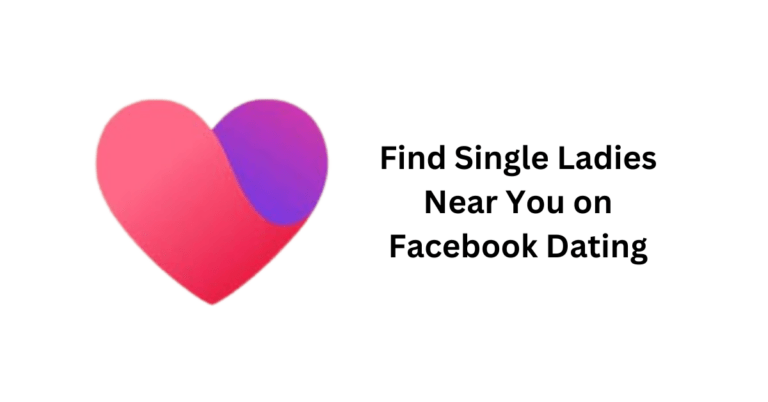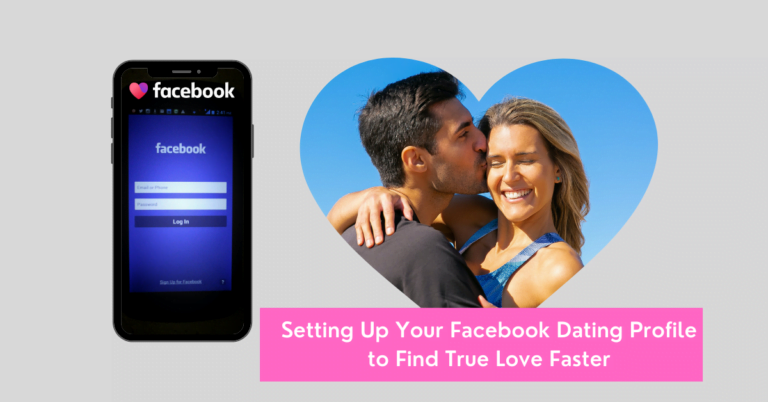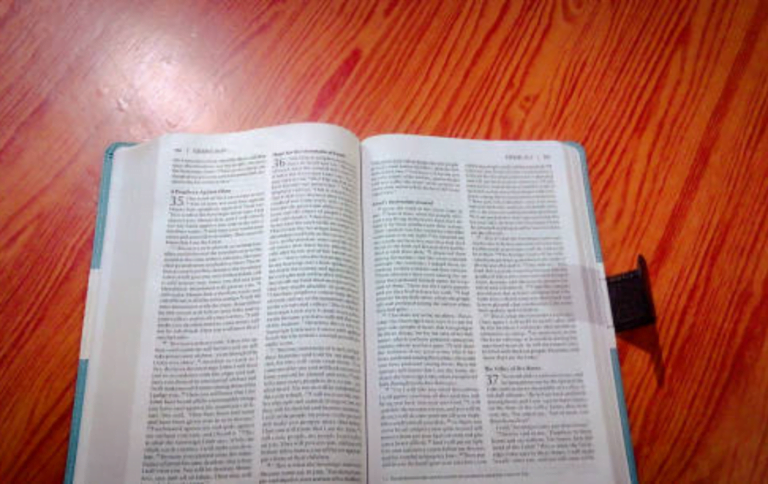How to Access Facebook Marketplace on Your New Device
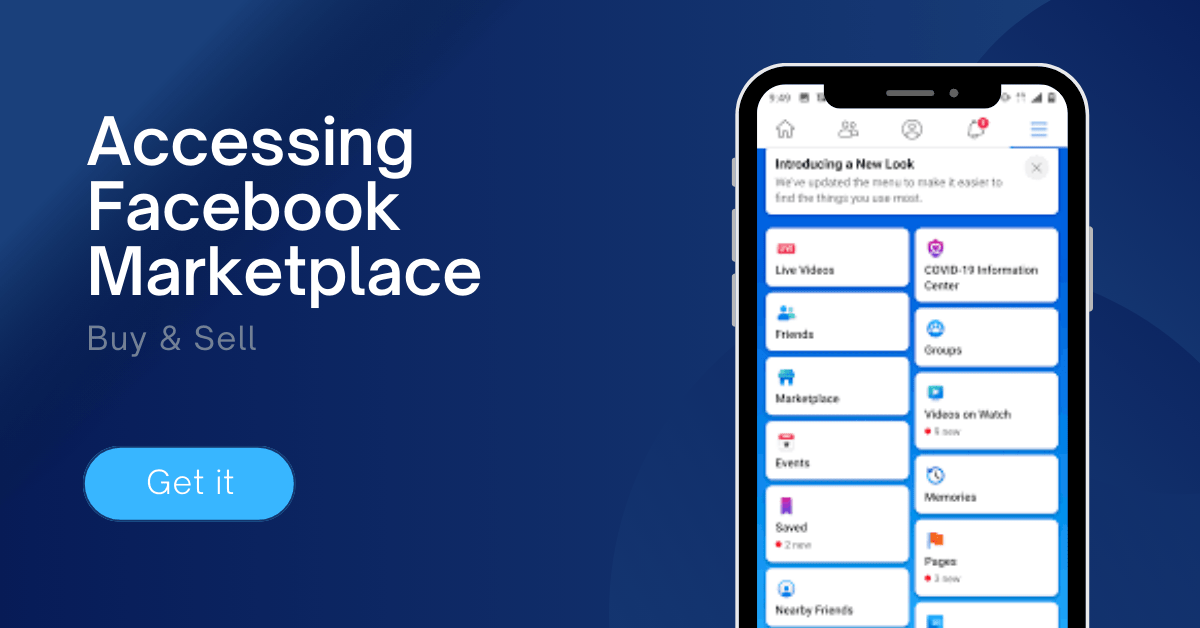
Congratulations on your new device! Whether you’ve upgraded to a shiny new smartphone or tablet or you’re just eager to explore the bustling world of Facebook Marketplace, we’ve got you covered. Accessing Facebook Marketplace on your new gadget is a breeze, and in this guide, we’ll take you through the steps to get started.
How to Access Facebook Marketplace
The Facebook Marketplace helps you to buy and sell items within your local community. Follow these steps to start enjoying and exploring the platform.
Step 1: Download and Install the Facebook App
If you don’t already have the Facebook app on your new device, it’s time to head to your device’s app store. For those on iOS, swing by the App Store, and if you’re an Android user, make your way to the Google Play Store. Search for “Facebook” in the search bar, locate the official Facebook app, and hit that “Install” or “Get” button to download the app.
Step 2: Log In to Your Facebook Account
With the Facebook app successfully installed, tap on its icon to open it up. If you already have a Facebook account, it’s login time! Enter your login credentials, which typically include your email address or phone number and your trusty password. For newcomers to Facebook, follow the provided instructions to create your shiny new account.
Step 3: Accessing Facebook Marketplace
Once you’ve logged in, you’ll find yourself on the Facebook app’s home screen. Now, keep an eye out for the Marketplace icon – it usually looks like a small shopping bag. On mobile devices, you’ll spot it either at the top or bottom of the navigation bar. Give it a gentle tap, and voilà, you’re stepping into the world of Facebook Marketplace.
Step 4: Set Up Location and Preferences
To ensure you’re seeing all the goodies available in your local area, Facebook Marketplace might ask you to set your location. Alternatively, you can grant the app access to your device’s location services, so it automatically displays nearby listings. And here’s the fun part – you can customize your Marketplace experience by setting preferences like your favorite item categories and preferred distance ranges.
Step 5: Start Exploring and Shopping
Congratulations, you’re now officially inside Facebook Marketplace! The treasure hunt begins as you explore a wide array of items up for grabs. Use the handy search bar at the top if you’re on the lookout for something specific, or dive into various categories to uncover some exciting deals.
Step 6: Selling on Facebook Marketplace
If you’re in the mood to declutter and make a few extra bucks, you can easily list your items on Facebook Marketplace. Just tap on the “Sell Something” button, and it’ll guide you through the listing creation process. Provide potential buyers with an honest and detailed description of your item, add some clear, high-quality photos, set a competitive price, and pick a category that best suits your item.
Step 7: Communicate and Complete Transactions Safely
Found something you’d like to buy? Click on the item to view all the juicy details. To chat with the seller, you can use the built-in Messenger feature within the Facebook app. Feel free to ask any questions you have about the product and, if needed, do a little negotiation dance to agree on the terms.
Remember, safety first! When meeting with buyers or sellers in person, choose well-lit, public places during daylight hours for your exchanges. And never share sensitive personal information or financial details with folks you don’t know.
Conclusion
Accessing Facebook Marketplace on your new device opens up a world of local buying and selling opportunities. Whether you’re on the hunt for great deals or ready to declutter and make some extra cash, Facebook Marketplace has got your back. By following the steps outlined in this guide, you’ll be navigating the marketplace like a pro in no time. Happy buying and selling!