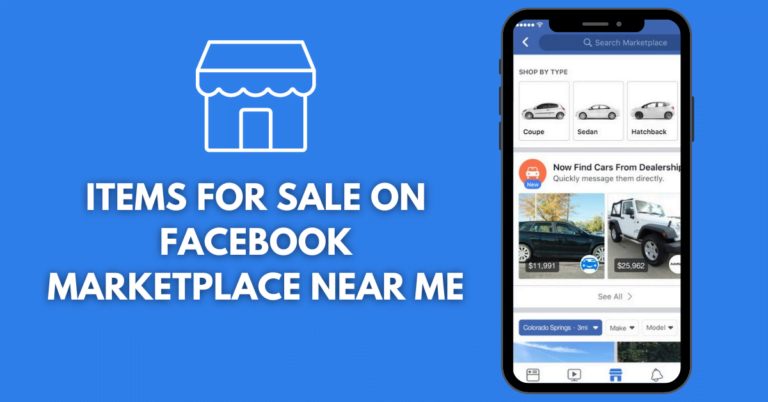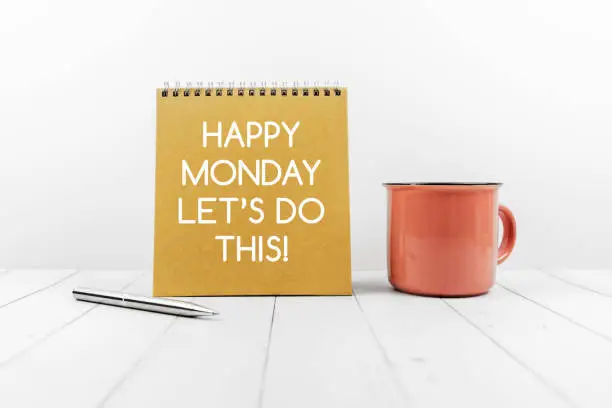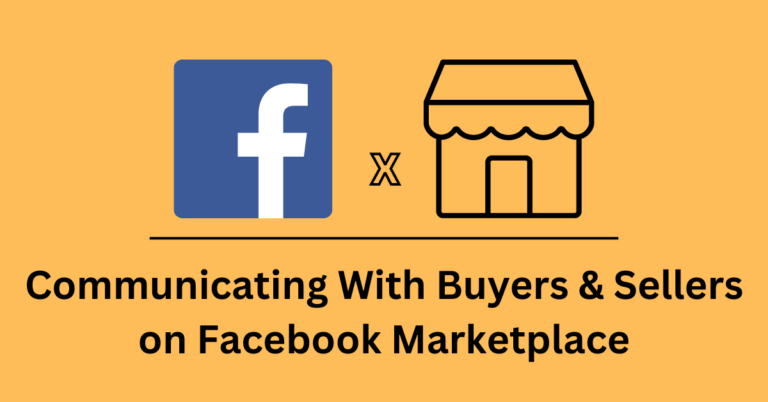Deactivate My FB Account Now – How to Deactivate My Facebook Account
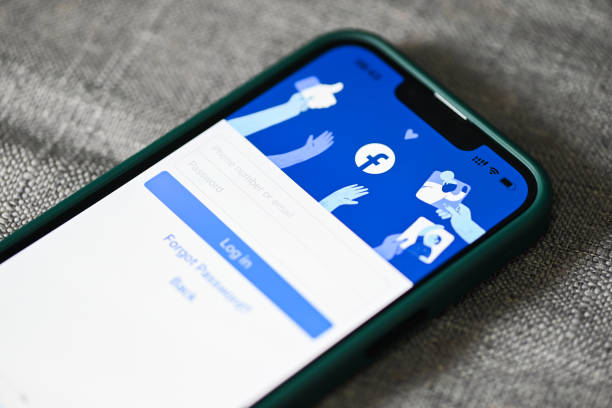
How to Deactivate My Facebook Account – Facebook is a popular social media platform that allows users to connect with friends and family, share photos and videos, and stay up-to-date with news and events. However, if you decide that you no longer want to use Facebook, you can deactivate or delete your account.
Read: A Guide on Ways to Unblock Facebook Dating App
Deactivating your account is a temporary measure that hides your Facebook page, including your intro, photos, friends, and posts. No one can send you friend requests either. However, your messages are still visible to their recipients. Here are some advantages of deactivating your Facebook instead of deleting it:
- You can reactivate your account later to recover your information.
- Your information is not gone—it’s just hidden.
- You can still use Facebook Messenger.
If you decide to delete your account permanently, Facebook offers a 30-day grace period after you erase your account. Here is how to cancel your account deletion within 30 days:
- Log in to your Facebook account.
- Hit Cancel Deletion.
To deactivate your Facebook account, follow these steps:
- Click the drop-down arrow on the toolbar, then select Settings.
- The Settings page will appear. Click Manage Account.
- Click Deactivate your account.
To deactivate your Facebook account from the Facebook app on your iPhone or Android device, follow these steps:
- Start the Facebook app on your device.
- Tap the three-lined icon (hamburger menu).
- Tap Settings & Privacy.
- Tap Settings.
- Tap Account Ownership and Control.
- Tap Deactivation and Deletion.
- Tap Deactivate Account.
To deactivate your Facebook account from the Facebook website on your computer, follow these steps:
- Go to the Facebook official website and log in to Facebook.
- Click the down-arrow icon at the top-right corner of the Facebook page.
- Click Settings & Privacy > Settings.
- Click Manage Account.
- Click Deactivate your account.
To delete your Facebook account permanently, follow these steps:
- Click the drop-down arrow on the toolbar, then select Settings.
- The Settings page will appear. Click Manage Account.
- Click Delete your account and information.
- Follow the on-screen instructions to delete your account permanently.
To delete your Facebook account permanently from the Facebook app on your iPhone or Android device, follow these steps:
- Start the Facebook app on your device.
- Tap the three-lined icon (hamburger menu).
- Tap Settings & Privacy.
- Tap Settings.
- Tap Account Ownership and Control.
- Tap Deactivation and Deletion.
- Tap Delete Account.
To delete your Facebook account permanently from the Facebook website on your computer, follow these steps:
- Go to the Facebook official website and log in to Facebook.
- Click the down-arrow icon at the top-right corner of the Facebook page.
- Click Settings & Privacy > Settings.
- Click Manage Account.
- Click Delete your account and information.
- Follow the on-screen instructions to delete your account permanently.