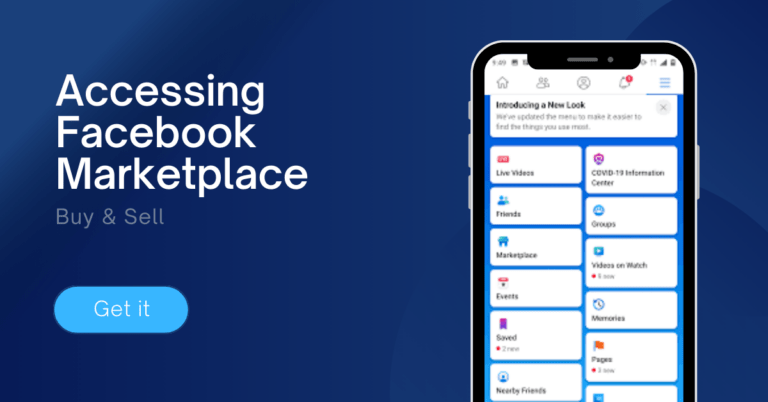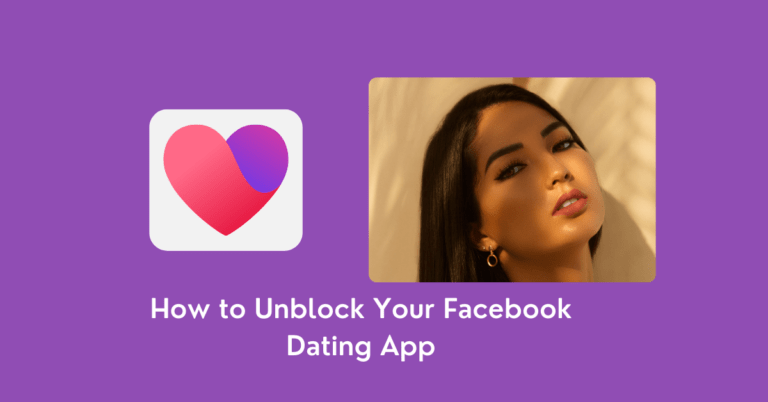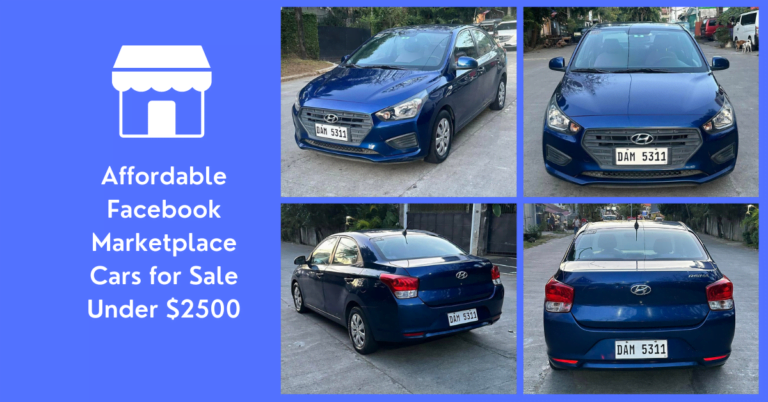Change Password On Facebook Account – How to reset or change Facebook Password
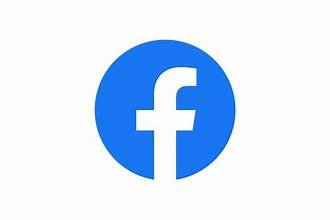
Change Password On Facebook Account – With so many people using the platform, it’s important to ensure that your account is secure. One of the best ways to do this is by changing your password regularly. In this article, we will discuss how to change your Facebook password on different devices, including desktop and mobile.
Read: How to Unblock Someone on Facebook
How to Change Your Facebook Password on Desktop
To change your Facebook password on desktop, follow these steps:
1. Go to Facebook’s official website in your browser.
2. Log in to your Facebook account.
3. Click the downward-pointing arrow in the upper-right corner.
4. Select “Settings and privacy” followed by “Settings.”
5. In the left sidebar, click on “Security and login.”
6. Under the “Login” section, find and click “Change password.”
7. Enter your current password and then, enter your new password in both the “New” and “Retype new” fields.
8. Click “Save changes.”
How to Change Your Facebook Password on Mobile
To change your Facebook password on mobile, follow these steps:
1. Open the Facebook app on your smartphone or tablet.
2. Locate and tap the hamburger menu, which appears as three stacked horizontal lines.
3. Tap the three horizontal lines to open your account menu.
4. Scroll down and select “Settings & Privacy” within your account menu.
5. Tap “Settings.”
6. Scroll to find the “Security and login” option and tap it.
7. Under the “Login” section, tap “Change password.”
8. Enter your current password, then your new password in both the “New password” and “Retype new password” fields.
9. Tap “Update password.”
How to Reset Your Facebook Password
If you forget your Facebook password, you can reset it by following these steps:
1. Go to Facebook’s homepage.
2. Try to log in with the last password you remember using.
3. If it’s incorrect, click “Forgot password?”
4. Follow the prompts to reset your password.
How often Should you Change your Password on Facebook
The frequency of changing your Facebook password depends on various factors such as the strength of your password, the likelihood of your account being compromised, and the sensitivity of the information stored in your account. Cybersecurity experts recommend changing your password every three months. However, it is also recommended to change your password immediately if you suspect that your account has been compromised.
Additionally, if you use a weak password or if you have used the same password for multiple accounts, it is advisable to change your password more frequently. Ultimately, it is important to regularly update your password to maintain security and protect your personal information.
How to Enable Two-factor Authentication on Facebook
To enable two-factor authentication on Facebook, you can follow these general steps:
1. On Desktop:
– Log in to your Facebook account.
– Click the downward-pointing arrow in the upper-right corner.
– Select “Settings and privacy” followed by “Settings.”
– In the left sidebar, click on “Security and login.”
– Under the “Security and login” section, find and click “Use two-factor authentication”.
2. On Mobile:
– Open the Facebook app on your smartphone or tablet.
– Tap the menu.
– Scroll down and select “Settings & Privacy” within your account menu.
– Tap “Settings.”
– Scroll to find the “Security and login” option and tap it.
– Under the “Security and login” section, tap “Use two-factor authentication”.
Enabling two-factor authentication adds an extra layer of security to your Facebook account by requiring a secondary verification method, such as a code from a text message or a third-party authentication app, in addition to your password. This helps prevent unauthorized access, even if your password is compromised.
How to Disable Two-factor Authentication on Facebook
To disable two-factor authentication on Facebook, you can follow these steps:
1. On Desktop:
– Log in to your Facebook account.
– Click the downward-pointing arrow in the upper-right corner.
– Select “Settings and privacy” followed by “Settings.”
– In the left sidebar, click on “Security and login.”
– Under the “Security and login” section, find and click “Use two-factor authentication.”
– Click “Edit” next to the two-factor authentication option.
– Enter your current Facebook password.
– Click “Turn Off” to disable two-factor authentication.
2. On Mobile:
– Open the Facebook app on your smartphone or tablet.
– Tap the menu.
– Scroll down and select “Settings & Privacy” within your account menu.
– Tap “Settings.”
– Scroll to find the “Security and login” option and tap it.
– Under the “Security and login” section, tap “Use two-factor authentication.”
– Tap “Edit” next to the two-factor authentication option.
– Enter your current Facebook password.
– Tap “Turn Off” to disable two-factor authentication.
It is important to note that disabling two-factor authentication may make your account less secure. If you decide to disable it, make sure to use a strong and unique password to protect your account.
What are the Risks of Disabling Two-factor Authentication on Facebook
Disabling two-factor authentication on Facebook may put your account at greater risk of being hacked or accessed by someone with malicious intent. Two-factor authentication adds an extra layer of security to your account by requiring a secondary verification method, such as a code from a text message or a third-party authentication app, in addition to your password. Disabling this feature makes it easier for hackers to gain access to your account, especially if you use a weak or easily guessable password.
Additionally, if you have sensitive information stored in your Facebook account, such as personal or financial data, disabling two-factor authentication can increase the risk of identity theft or fraud. Therefore, it is recommended to keep two-factor authentication enabled to maintain the security of your Facebook account.
Conclusion
Changing your Facebook password regularly is an important step in keeping your account secure. By following the steps outlined in this article, you can easily change your password on desktop and mobile devices. If you forget your password, don’t worry – resetting it is a simple process. By taking these steps, you can help ensure that your Facebook account remains safe and secure.