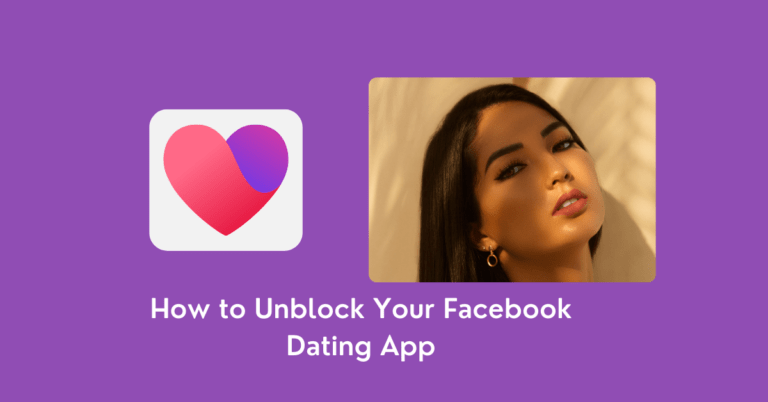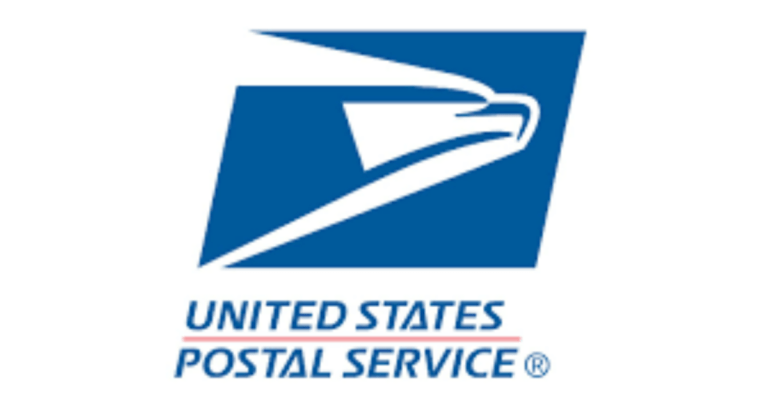How to Unblock Someone on Facebook

How to unblock someone on Facebook – To unblock someone on Facebook, you can follow these general steps, which may vary slightly based on the device you are using:
Read: How to Boost Your Facebook Marketplace Listing
1. On the Facebook App:
– Tap the three-line menu icon.
– Scroll down to tap Settings & Privacy.
– Tap Blocking option.
– Find the person you’ve blocked and tap Unblock next to the person’s name.
– Tap Unblock again to confirm the action.
2. On the Facebook Website:
– Click the down-arrow icon at the top-right corner.
– Click Settings & Privacy and then click Settings.
– Click Blocking in the left panel.
– In the Block users section, click Unblock next to the name of the blocked person to unblock them.
3. On Facebook Lite:
– Open Facebook Lite.
– Click the three-horizontal lines.
– Scroll down and tap Settings.
– Press Blocking under the Audience & Visibility tab.
– Tap Unblock next to the person you want to unblock and confirm it by pressing unblock again.
4. On a Computer:
– Type www.facebook.com in your browser.
– Log into your account.
– Tap the drop-down arrow and click Settings.
– Press Blocking and unblock the person by clicking the Confirm button.
The specific steps may vary slightly based on the device and the version of the Facebook app you are using.
What Happens when you Block Someone on Facebook
When you block someone on Facebook, several actions are taken to restrict that person’s access to your profile and content. Here’s what happens when you block someone on Facebook:
– The blocked person will not be able to see any of your posts, comments, or likes. They can’t create new posts on your timeline, leave comments, or send you messages.
– The blocked person won’t be able to view your profile, even if they have the direct link to your account page. They also won’t appear in the search results when the blocked person searches for your name on Facebook.
– Facebook does not notify the user when they are blocked, but they may infer it from being unable to access your profile.
– If you were friends before blocking them, they will be removed from your friend list.
– You can still see your message history with the blocked person, and in certain cases, content that the blocked individual shares when a mutual friend is tagged.
If you decide to unblock someone on Facebook, you can do so by following the specific steps for your device or platform. After unblocking, you may need to add the person as a friend again if you were previously connected on Facebook.
How to Block Someone on Facebook without Them Knowing
Blocking someone on Facebook is a straightforward process, but it is not possible to block someone without them knowing. However, there are some ways to limit their access to your profile and posts without unfriending or blocking them. One way is to add them to the “Acquaintances” list, which will limit their post frequency on your feed. Another option is to block their updates or add them to your Facebook Restricted list, which will prevent them from seeing any of your posts.
To block someone on Facebook, you can follow these general steps:
1. Go to the person’s profile.
2. Click on the three-dot icon under their name.
3. Click on “Block” and confirm the action.
If you change your mind, you can unblock the person by following the same steps and clicking “Unblock” instead of “Block”.
It is important to note that Facebook does not notify the user when they are blocked, but they may infer it from being unable to access your profile.