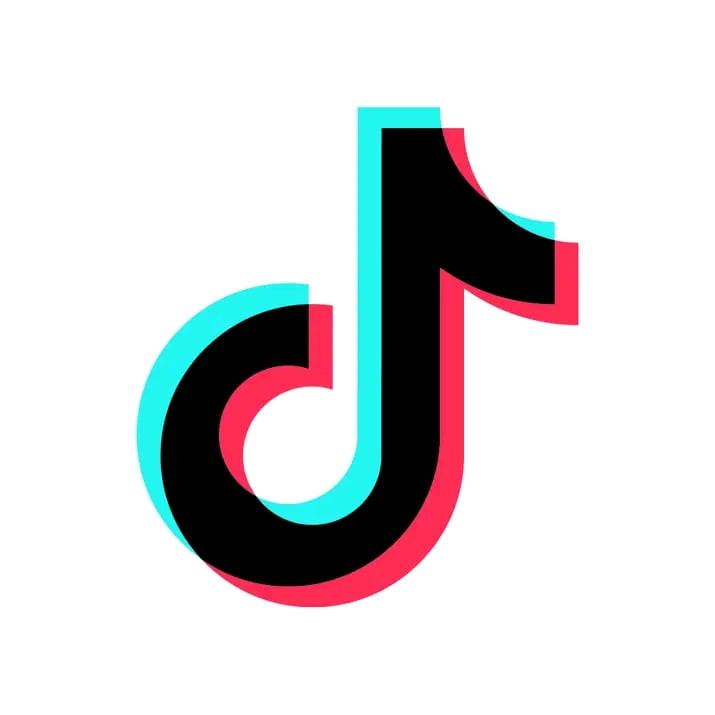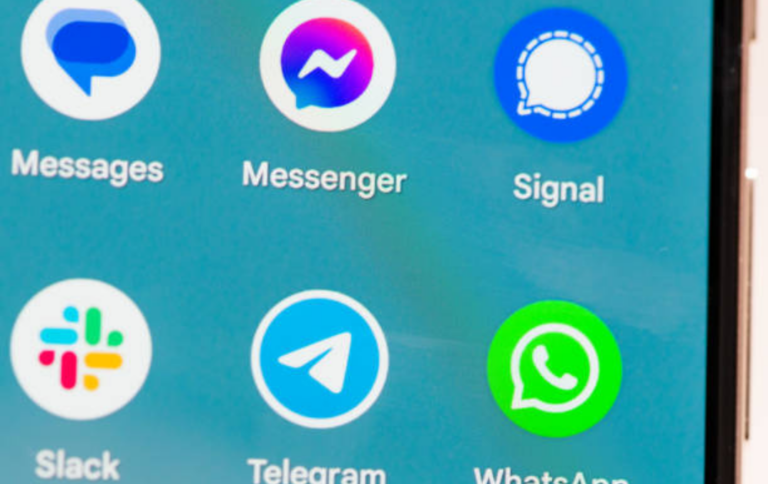How To Delete / Clear Facebook Search History Immediately
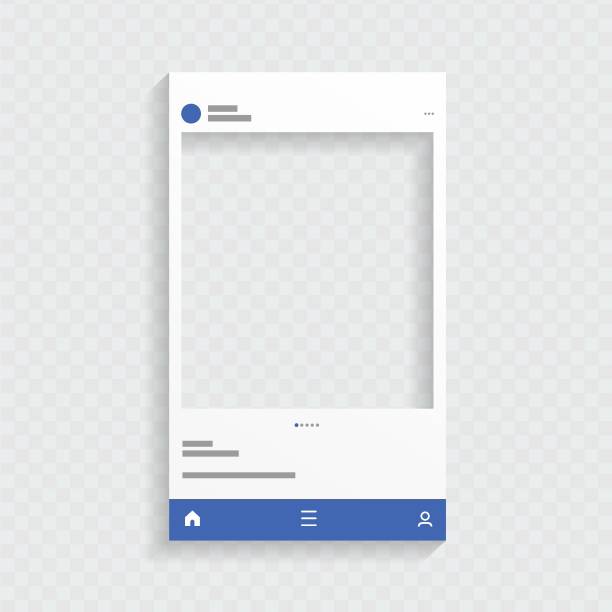
Delete / Clear Facebook Search History – Facebook is a social media platform that allows users to connect with friends, family, and acquaintances. The platform also has a search function that tracks what users have searched for recently.
While this feature can be useful for quickly revisiting past searches, it can also pose a privacy concern, especially if someone gains access to your account or if you’re sharing a device. In this article, we will guide you through the steps to delete or clear your Facebook search history, ensuring your privacy is maintained.
Read: An Easy Guide To Delete Facebook Activity Log
How to Delete / Clear Facebook Search History on a Computer
Clearing your Facebook search history on a computer is a relatively quick and straightforward process. Here are the steps:
1. Go to Facebook using any internet browser on your Mac or PC and open your profile page.
2. On your profile page, in the bottom right corner of your cover photo, click “Activity Log.”
3. Click “More” under “Comments” on the left sidebar.
4. From the extended menu, click “Search History.”
5. At the top right of the menu, click “Clear Searches.” You can also click the cancel icon next to each search item to delete that.
6. Click “Clear Searches” again to confirm that you’d like to clear them all.
Alternatively, you can clear your Facebook search history all at once by following these steps:
1. Go to your Facebook profile page.
2. Click on the search bar at the top of the page.
3. Click on the “Edit” button located at the top right corner of the search bar.
4. Click on “Clear Searches” to delete your entire search history.
How to Clear Facebook Search History on Mobile
Clearing your Facebook search history on a mobile device is also a quick and straightforward process. Here are the steps:
1. Open the Facebook app on your mobile device.
2. Tap on the search bar at the top of the screen.
3. Tap on the three dots (⋯) next to the search bar.
4. Select “Delete” to remove a specific search item or “Clear Searches” to delete your entire search history.
Alternatively, you can clear your Facebook search history all at once by following these steps:
1. Open the Facebook app on your mobile device.
2. Tap on the search bar at the top of the screen.
3. Tap on “See all” within the search bar.
4. Tap on “Clear All” and confirm by clicking “CLEAR ALL” again.
Can you Recover Deleted Facebook Search History
Yes, it is possible to recover deleted search history on Facebook. You can follow these steps to recover your deleted search history on Facebook:
1. Log in to your Facebook account from your browser or Android device.
2. Click the small arrow on the top right corner to open the menu.
3. Select the “Settings & Privacy” option, then click on the “Activity Log” option.
4. In the Activity Log, you can easily see and recover deleted search history on Facebook.
By following these steps, you can retrieve your deleted search history on Facebook.
Is it Possible to Recover Deleted Search History on other Social Media Platforms
It is generally not possible to recover deleted search history directly from social media platforms such as Twitter. Once the search history is deleted, it is permanently removed from the account and cannot be retrieved through the platform.
However, for Facebook, Instagram, YouTube, and TikTok, it is possible to recover deleted search history using third-party data recovery programs or through Google account activity. These methods may help in retrieving lost search history from these social media platforms.
While it may not be possible to recover deleted search history directly from some social media platforms, there are third-party tools and methods that claim to help recover this data. It’s important to use such tools with caution due to potential security and privacy issues.
Conclusion
Clearing your Facebook search history is an easy way to protect your privacy and ensure that your search history is not accessible to others. Whether you’re using a computer or a mobile device, the steps to clear your search history are straightforward and easy to follow. By following these steps, you can ensure that your Facebook search history is cleared and your privacy is maintained.