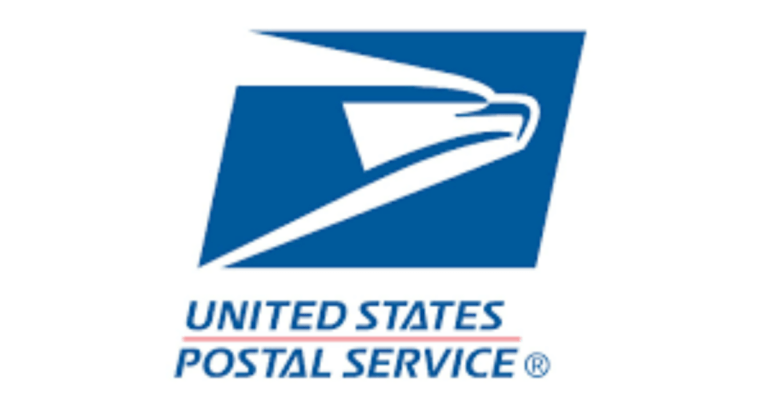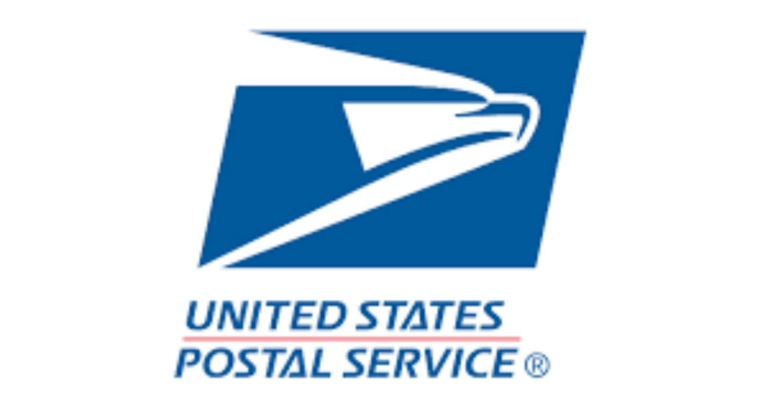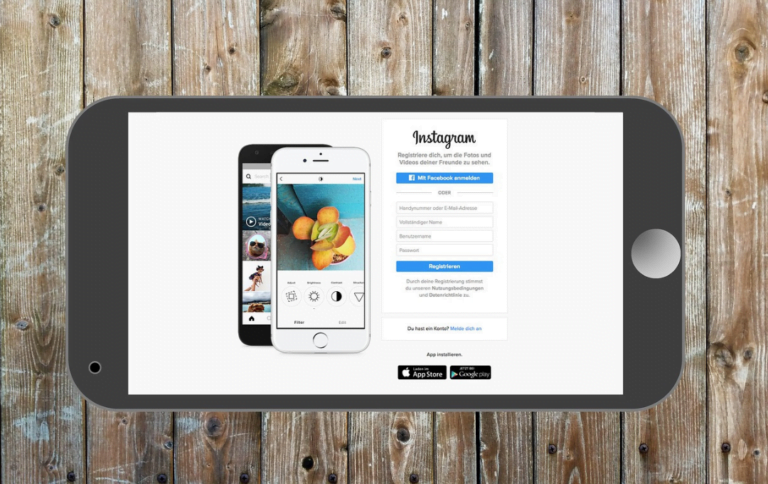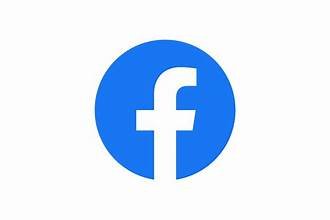A Privacy Guide On How To Stop Facebook From Announcing Your Birthday
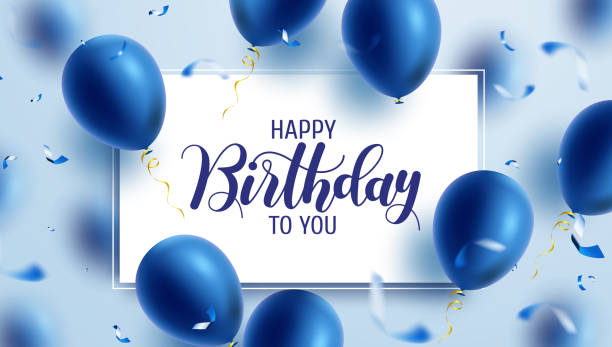
Stop Facebook From Announcing Your Birthday – The social media platforms are now an integral part of the lives of a lot of people, connecting us with friends and family across the globe.
However, the constant sharing of personal information can sometimes lead to unintended consequences, such as Facebook announcing your birthday to the world.
If you’re concerned about your privacy and wish to maintain a low profile on your special day, here’s a comprehensive guide on how to stop Facebook from announcing your birthday.
Read: How do I start flipping on Facebook Marketplace?
Understanding the Default Settings
Facebook, by default, often notifies your friends and acquaintances about your upcoming birthday, creating a flood of well-wishes on your timeline. While these messages can be heartwarming, not everyone is comfortable with such public displays of celebration.
To regain control over who sees your birthday announcement, it’s crucial to navigate through Facebook’s privacy settings.
Step 1: Accessing Privacy Settings
To initiate the process, log in to your Facebook account and click on the downward arrow in the top right corner. Select “Settings & Privacy” and then choose “Settings.” From there, locate and click on “Privacy” in the left sidebar.
Step 2: Birthday Privacy Settings
Scroll down to the “How People Find and Contact You” section and find the “Who can see your friends list?” option. Adjust this setting according to your preference, limiting the visibility to either “Friends” or a more customized list.
Step 3: Customizing Birthday Visibility
Next, go to the “Timeline and Tagging” section in the left sidebar. Look for the “Who can post on your timeline?” setting and choosing “Friends” to ensure that only your trusted circle can post birthday messages.
Additionally, under the same section, you can manage “Who can see what others post on your timeline” by selecting the appropriate audience.
Now that you’ve fine-tuned your privacy settings, it’s time to specifically address the issue of Facebook announcing your birthday.
Step 4: Editing Birthday Visibility
Navigate back to the main “Settings” page and select “Privacy” again. Scroll down to find the “How People Find and Contact You” section. Look for the “Who can see your birthday?” option and customize it to “Only Me.” This ensures that your birthday remains private, and Facebook won’t broadcast it to your friends.
Step 5: Limiting Birthday Notifications
To further control the visibility of your birthday, consider adjusting your notification settings. Go to “Settings” and then click on “Notifications” in the left sidebar. Find the “On Facebook” section and select “Birthday” from the list. From there, you can choose the level of notification you’re comfortable with, whether it’s none, highlights, or all.
By following these steps, you reclaim ownership of your personal information on Facebook. Maintaining a private birthday can be especially important for those who prefer a low-key celebration or value their online privacy. Not only does this guide empower you to control who sees your birthday wishes, but it also helps in curating a more personalized and intimate online experience.
Understanding the intricacies of privacy settings can be daunting for many Facebook users. However, taking the time to navigate through these settings ensures that you have the power to decide who gets to know about your special day. Facebook’s default settings are often designed to encourage more interaction and engagement, but customizing these options empowers users to tailor their online experience according to their preferences.
Knowing how to stop Facebook from announcing your birthday is a key aspect of managing your online presence. With a few simple adjustments to your privacy settings, you can maintain control over who sees your birthday wishes and strike a balance between connectivity and personal space. Remember, your online presence is in your hands, and taking charge of your privacy settings ensures a more enjoyable and secure social media experience.