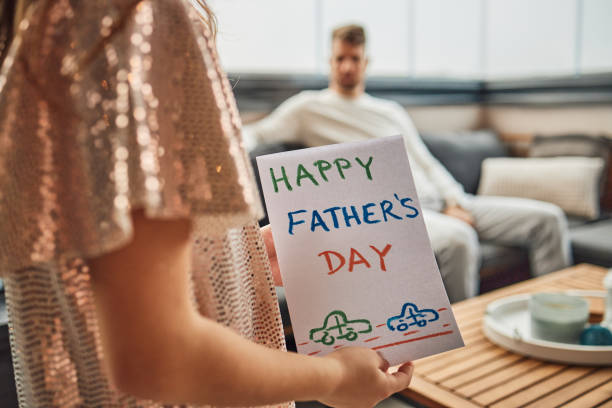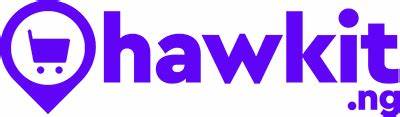Does Facebook Notify When You Save a Photo?

Does Facebook Notify When You Save a Photo? – Facebook is a popular social media platform where users share photos, videos, and other content with friends and family. When scrolling through Facebook, you might come across a photo that captures your attention, and you might want to save it for later viewing. However, you might wonder, “Does Facebook notify when you save a photo?”
The good news is that Facebook does not notify the creator when you save a photo or post. The creator will only be notified when you comment on the post. This means that you can save photos on Facebook without worrying that the uploader will be notified.
Read: Difference Between Feed and Story on Facebook
How to Save a Photo on Facebook
To save a photo on Facebook, simply follow these steps:
1. Locate the photo you want to save and click on it to open it.
2. Click on the menu button (three dots) in the top right corner.
3. Select the “Save photo” option.
4. The photo will be saved to your device immediately.
Does Facebook Notify When You Save a Story?
No, Facebook does not notify the creator when you save a story. You can save the screenshot of the story without worrying that the developer will notify the uploader.
Does Facebook Notify When You Save a Post?
Facebook does not notify the creator when you save a post. The creator will only be notified when you comment on the post. This means that you can save posts on Facebook without worrying about the uploader being notified.
Does Facebook Notify When You Screenshot a Story?
No, Facebook does not notify the creator when you screenshot a story. You can save the screenshot of the story without worrying that the developer will notify the uploader.
Does Facebook Notify When You Look at a Profile?
No, Facebook profile searches are private. Facebook has a strict privacy policy in place when it comes to disclosing the details of people who look at the profiles of other user’s. This means that you can view other users’ profiles without them being notified.
Protecting Your Photos on Facebook
If you want to post photos on Facebook and you don’t want them to be seen or saved by any other users, there are some settings you can adjust to preserve your photos from unauthorized access.
To protect your Facebook photos from unauthorized access, follow these steps:
1. Open Facebook and click on the menu button in the upper right corner.
2. Scroll down and click on “Settings & Privacy“, then select “Settings“.
3. Click on “Privacy Checkup“, then choose “Who can see what you share“.
4. Click “Continue“, scroll down the page, and click “Next“.
5. Under ‘Future Posts‘, click on the drop-down button and select either “Friends” or “Only me”.
Discovering Stolen Photos on Facebook
With billions of Facebook users worldwide, anyone’s photos can be stolen for a variety of reasons, even when there’s no obvious motive. Hence, it’s crucial to protect oneself by opting for strict privacy settings and limiting content visibility to the general web.
To ascertain if someone has misappropriated one or more of our images and used them to, say, create a fake account on Facebook or other sites, there are several quick and simple methods.
One method is to use Google Images. Google employs facial recognition and various algorithms to look for the photo and will find either an exact match or content. To leverage Google for identifying if your photos are featured elsewhere on the web without your permission, navigate to Google Images and drag the photo you want to search for into the search bar.
Another method is to use a Firefox extension called “Who Stole My Pictures”. This extension allows you to check the use of your images on the internet. To use the plug-in, you need to download it on your PC; once installed, just click the right mouse button, and the following options will appear in the drop-down menu:
- Search image on Yandex.ru.
- Search image on Teneye.com.
- Search image on Google.com.
- Upload a local image to Yandex.ru.
- Upload a local image to Teneye.com.
- Upload the local image to Google.com.
By choosing, for example, “Search image on Google“, the search will be done on the images present on this search engine. By selecting “Upload the local image to Google.com,” it is possible to open an image saved on the PC to check if it is present on the Web.
Reporting Photo Theft on Facebook
If you become aware of any unauthorized use of your profile photos, the first advice is to report it to the author of the “theft”, inviting him to delete the content from the network.
If your request is not accepted, you will make the report to Facebook. The social network provides a specific section within the Help Center that is useful for this purpose. Instructions for reporting a fake account or photo and virtual identity theft can be found at this link.
What are the privacy settings to prevent photo saving on Facebook
To prevent photo saving on Facebook, you can adjust your privacy settings effectively. Here are the key steps:
1. Log into Facebook: Access your account and navigate to your profile.
2. Adjust Album Privacy: Click on the “Photos” link, then select “Albums.” For each album, click the three dots and choose “Edit Album.” Here, you can set the privacy to “Friends” or “Custom” to limit who can view your photos.
3. Use “Only Me” Option: For photos you want completely private, select the “Only Me” audience when uploading or editing existing photos.
4. Limit Tagging and Recognition: Enable tag review and turn off face recognition in your settings to control who can tag you in photos.
5. Consider Watermarking: Adding watermarks can deter unauthorized downloads by identifying you as the owner.
Conclusion
Facebook does not notify users when you save their photos. However, it is important to note that downloading or saving photos without the owner’s permission may still violate their privacy rights. To protect your photos on Facebook, adjust your privacy settings to restrict visibility or downloads. This can prevent unauthorized access to your photos and reduce the risk of them being stolen or shared without your consent.