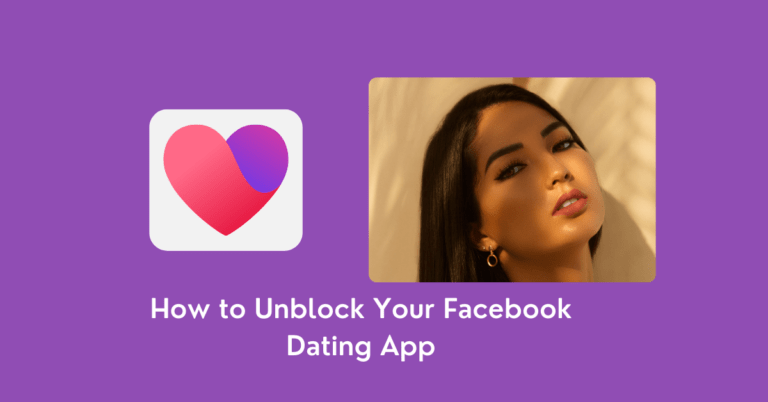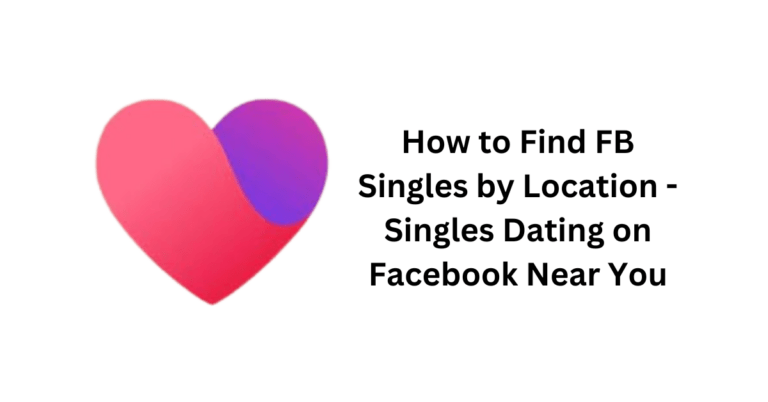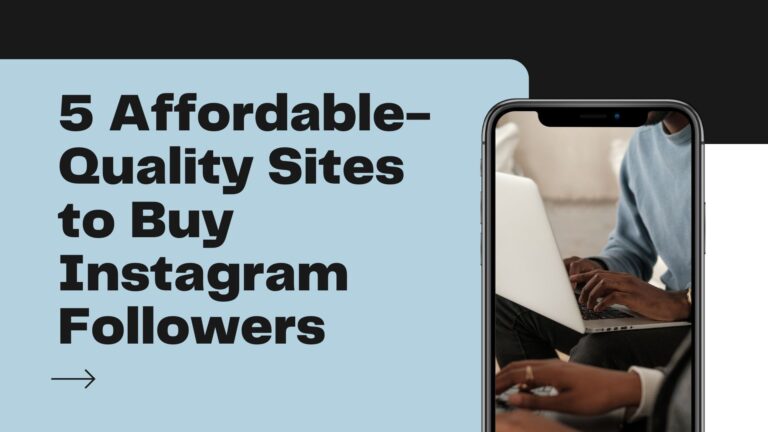A Complete Guide to Downloading Facebook Messenger for FREE on All Devices, Including PC
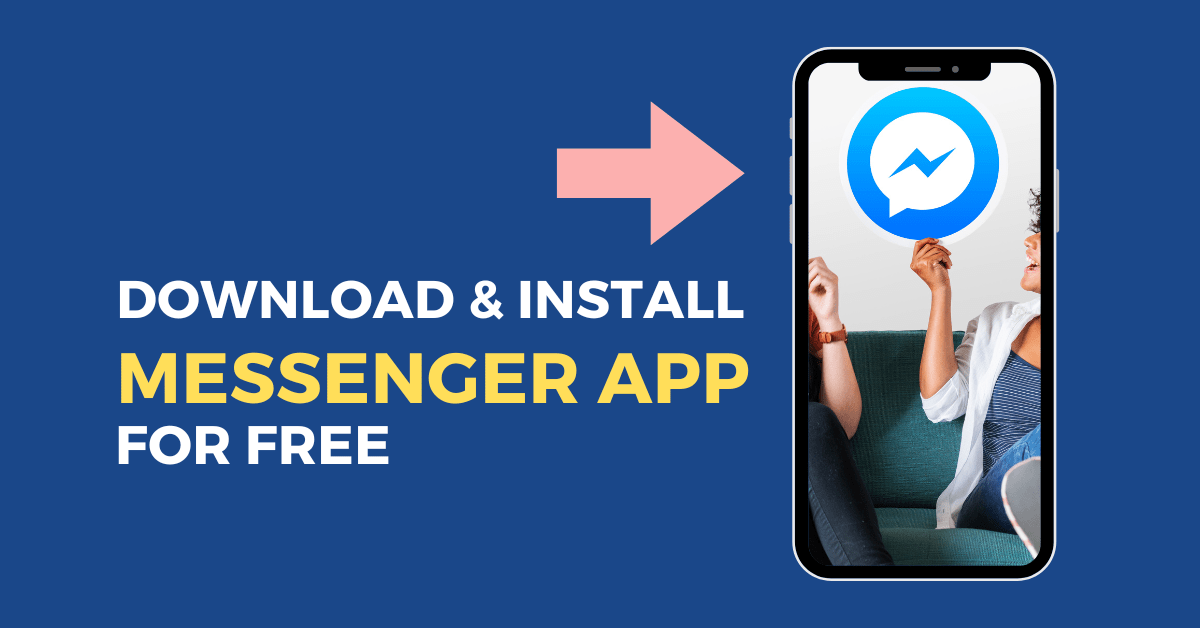
Downloading Facebook Messenger for FREE – Today, communication plays a crucial role in keeping people connected. With the advent of social media, platforms like Facebook have become integral parts of our lives. Facebook Messenger, a standalone messaging app developed by Facebook, offers a convenient way to stay in touch with friends and family. This comprehensive guide will walk you through the step-by-step process of downloading Facebook Messenger for free on various devices, ensuring that you can enjoy seamless communication across your preferred platforms.
Getting Started: What is Facebook Messenger?
Before we dive into the download process, let’s take a moment to understand what Facebook Messenger is and why it has become a staple for communication in the digital age. Messenger is a feature-rich messaging app developed by Facebook, offering users the ability to send text messages, make voice and video calls, share photos, and more. It serves as a standalone application, separate from the Facebook main app, providing users with a dedicated space for messaging within the Facebook ecosystem.
Downloading Facebook Messenger for free on Mobile Devices
For iOS (iPhone and iPad)
When it comes to iOS devices, the process of downloading Facebook Messenger is straightforward and user-friendly.
- Open the App Store: Navigate to the App Store on your iOS device, typically found on your home screen.
- Search for Messenger: In the App Store, use the search bar to type “Facebook Messenger” and press Enter.
- Locate the App: Browse through the search results to find the official Messenger app, identified by its distinctive logo.
- Download the App: Tap the “Download” or “Get” button next to the Messenger app to initiate the download process.
- Launch and Log In: Once the download is complete, open the Messenger app, log in with your Facebook credentials, and you’re ready to start messaging.
For Android Devices
The process for Android devices is just as simple and can be completed through the Google Play Store.
- Access the Google Play Store: Open the Google Play Store on your Android device, often located on your home screen or in the app drawer.
- Search for Messenger: Use the search function to type “Facebook Messenger” and hit Enter.
- Select the App: Locate the Messenger app from the search results and tap on it to access its dedicated page.
- Install the App: Tap the “Install” button to begin the download and installation process.
- Open and Log In: After installation, open the Messenger app, log in with your Facebook credentials, and start connecting with your contacts.
Downloading Facebook Messenger for free on Tablets
Tablets offer a larger screen, enhancing the messaging experience. Whether you’re using an iPad or an Android tablet, the download process is quite similar.
For iPad
- Launch the App Store: Open the App Store on your iPad device.
- Search for Messenger: Utilize the search bar to type “Facebook Messenger” and press Enter.
- Download the App: Locate the Messenger app in the search results and tap the “Download” or “Get” button.
- Open and Log In: After the download is complete, open the Messenger app, log in, and start enjoying the features on your tablet.
For Android Tablets
- Access Google Play Store: Open the Google Play Store on your Android tablet.
- Search for Messenger: Enter “Facebook Messenger” in the search bar and press Enter.
- Install the App: Choose the Messenger app from the search results and tap the “Install” button to begin the installation process.
- Launch and Log In: Once installed, open the Messenger app, log in with your Facebook credentials, and connect with your contacts on a larger screen.
Downloading Facebook Messenger for free on PC
While Messenger is primarily designed for mobile devices, Facebook provides a dedicated app for Windows, making it easy to stay connected on your desktop or laptop.
For Windows PC
- Visit Official Facebook Messenger Page: Go to the official Facebook Messenger download page for Windows through your preferred web browser.
- Initiate Download: Click on the “Download” button to start downloading the Messenger installer.
- Open Installer: Once the download is complete, open the installer file.
- Follow On-screen Instructions: Follow the on-screen instructions to install Messenger on your PC.
- Launch and Log In: After installation, launch the Messenger app, log in with your Facebook credentials, and experience seamless messaging on your computer.
Using Messenger on Web Browsers
If you prefer not to download the Messenger app on your PC, you can still use it through web browsers.
- Open Web Browser: Launch your preferred web browser on your PC.
- Visit Messenger Website: Go to the official Messenger website.
- Log In: Log in with your Facebook credentials.
- Access Messenger: Enjoy Messenger directly from your browser, with no need for installation.
- Experience Full Features: Access all the features of Messenger, just as you would on the mobile and desktop app versions.
Read also: How to Set Reminders on Facebook Messenger
Conclusion
In conclusion, Facebook Messenger stands as a versatile messaging platform that caters to users across a wide range of devices. Whether you’re using a smartphone, tablet, or PC, the steps outlined in this comprehensive guide should help you download and install Messenger effortlessly. Stay connected with your loved ones, share memories, and enjoy the convenience of seamless communication with Facebook Messenger – a powerful tool that brings people closer, regardless of the device they use. Embrace the power of digital communication with Messenger and enhance your social connections.